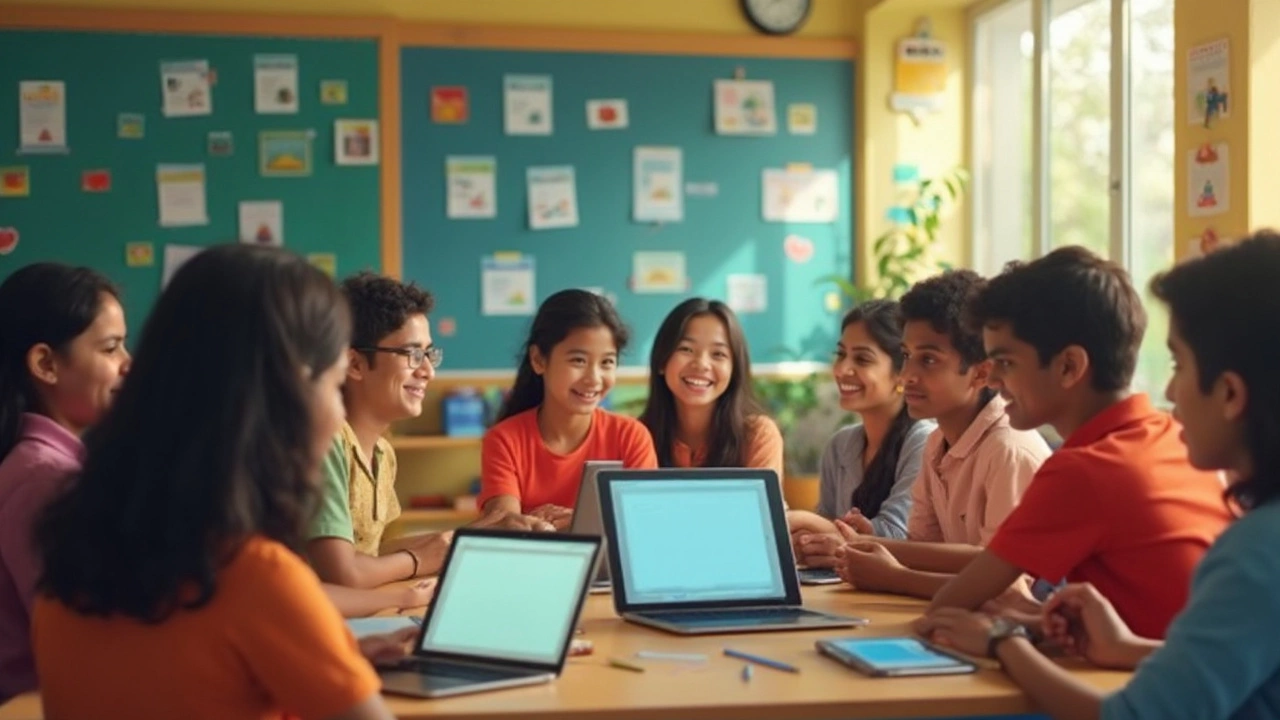Surprised how many teachers and students assume Google Classroom is always free? You’re not alone—this is one of the most searched questions out there. So, here’s the deal: Google Classroom does offer a completely free plan, but there are some details you’ll want to know before jumping in.
Anyone with a personal Google Account can sign up, but if you’re part of a school, you get extra features through Google Workspace for Education. The best part? Schools and qualifying nonprofits don’t need to pay a single cent for the basic tools. You can create assignments, organize homework, send announcements, and chat with your students—all without handing over a credit card.
But, like Luna my cat eying the fancy treats at the pet store, you might notice some cool features that aren’t free. Advanced reporting, extra storage, and enhanced security land behind a paywall, mostly aimed at bigger schools with big needs. For the basics, though, you’re in the clear. That means you can set up your class or study group tonight and start working together from anywhere, totally free.
Still curious what extras you might actually want, or if the free plan’s really enough? Stick around: we’re breaking down everything you get, where the costs kick in, and clever workarounds if your budget is , well, basically cat treat money.
- What Google Classroom Offers for Free
- Who Can Use Google Classroom Without Paying
- Paid Features and Upgrades
- Tips for Making the Most of Free Google Classroom
- Alternatives if You Need More Than Free
What Google Classroom Offers for Free
Let’s get super clear about what comes with the Google Classroom free plan—because honestly, you can do a lot without spending a dime. Here’s exactly what you can expect if you use a basic Google account or if your school signs up with Google Workspace for Education Fundamentals (which, yes, is still free).
- Create and manage classes: Teachers can set up classes, invite students, and post updates, all without extra fuss.
- Assignment handling: You can post homework, collect submissions, return graded assignments, and even give students private feedback.
- Communication tools: Teachers and students can send announcements or start class discussions using the Stream (kind of like a class-only social feed).
- Integration with Google Drive: All your files—Docs, Sheets, Slides, and PDFs—can be attached to assignments, backed up out-of-the-box.
- Quizzes and grading: Google Forms makes quizzes easy. There's an automatic grading option for multiple choice, so nobody’s spending hours grading bubble sheets anymore.
- Basic calendar integration: Deadlines and assignments pop right into Google Calendar, so no more surprises about upcoming due dates.
- Unlimited classes and students: There’s no hidden student cap, so you don’t have to trim your class list to stay on the free plan.
The free version is meant to handle the bulk of what a typical classroom or small learning group might need. Here’s a quick look at the features people use most:
| Feature | Included on Free Plan? |
|---|---|
| Assignment Creation/Submission | Yes |
| Student Feedback | Yes |
| Automatic Grading (Forms) | Yes |
| Classroom Stream/Discussions | Yes |
| Google Meet Integration | Yes (basic) |
One nice touch: students only need a Google account to join a Google Classroom. No need for fancy logins or paid Google Workspace accounts. And while storage is capped for free Google accounts, schools using Workspace for Education Fundamentals get tons more (right now, it’s pooled storage—plenty for homework and class materials, unless you’re uploading movie-length videos).
If you’re just running regular classes, afterschool clubs, or tutoring sessions, the free offering is probably all you need. Most features work on desktops and mobile devices, so it even keeps up if students use phones to check assignments and submit work. If you hit a snag or want to try something more advanced, Google’s help center is packed with walkthroughs and video guides that don’t cost a thing.
Who Can Use Google Classroom Without Paying
Here’s where people get confused. Google Classroom is free—but not for absolutely everyone under the sun. If you’re wondering who can just sign up and start using it, let’s make it crystal clear.
If you have a personal Gmail account, like those ending with @gmail.com, you can use Google Classroom for free. That means students, tutors, small groups, and even parents helping with homework don’t need to pay a thing or fuss with school admin stuff.
Schools, colleges, and qualifying nonprofit organizations score extra perks through Google Workspace for Education Fundamentals. This is Google’s basic education plan, the one with no strings—and still free. Here’s what you get with it, no fee attached:
- Create unlimited classes and assignments
- Collaborate using Google Drive, Docs, Slides, and Sheets
- Communicate with students and guardians easily
- Track assignments and student progress
All you need is for your school’s IT admins to set up Workspace for Education. According to Google’s official help page:
"Google Workspace for Education Fundamentals offers core tools for teaching and learning. Schools and nonprofits that meet eligibility requirements receive it for free."
— Google for Education Help Center
If your school or group doesn’t meet Google’s requirements (like not being a recognized learning institution or nonprofit) then you’re stuck with the regular free Classroom linked to personal Google accounts. That’s still a solid deal, but fewer bells and whistles.
Just how many people use the free version? Google reported in 2022 that over 150 million students, educators, and school leaders use Classroom worldwide. A huge chunk of them are on the free plans.
| User Type | Access to Free Google Classroom |
|---|---|
| Personal Gmail users (anyone) | Yes |
| Students (with personal Gmail or school email) | Yes |
| Schools/K-12 recognized by Google | Yes (with Workspace setup) |
| Nonprofits (meeting Google’s rules) | Yes |
| Businesses/Corporations | No |
So, as long as you’re in school, teach, tutor, or just want to start an online study group, you can use Google Classroom for free. But if you’re coming from a business angle or don’t fit Google’s education/nonprofit rules, you’ll hit a wall—unless you stick with the basic personal option.
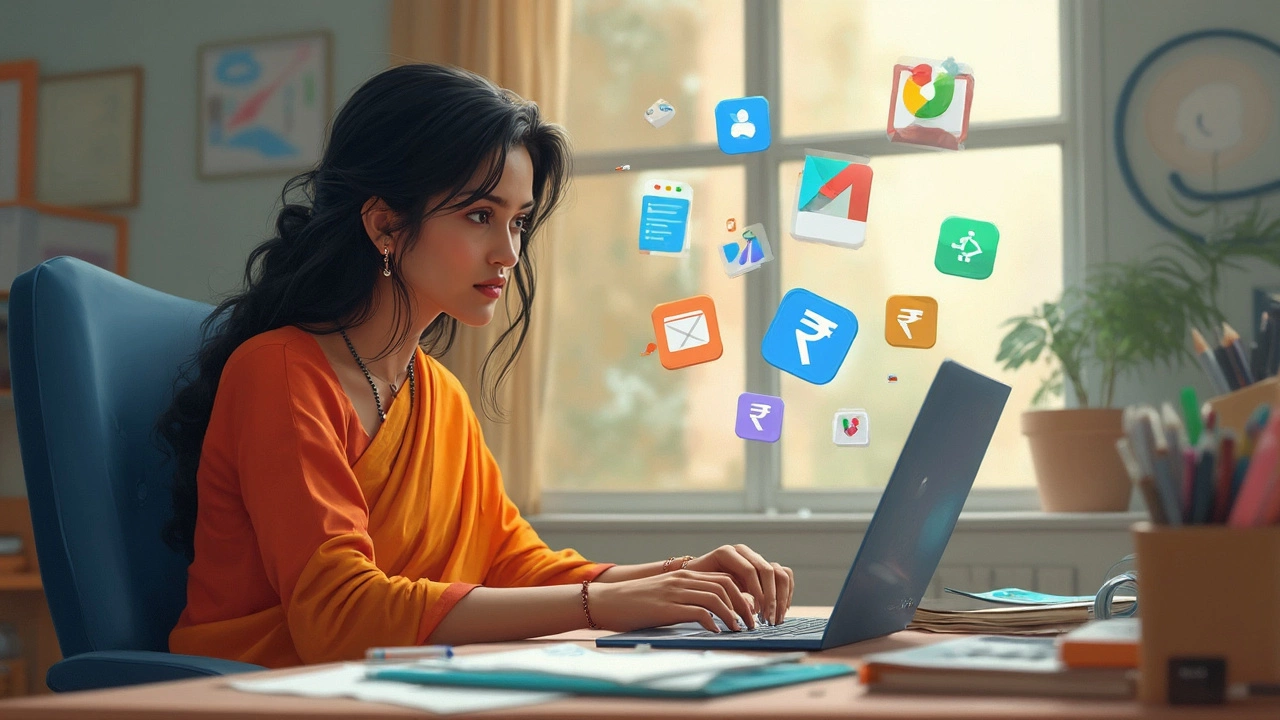
Paid Features and Upgrades
If your school or group wants to go beyond what the free plan of Google Classroom offers, there are some paid add-ons tucked inside Google Workspace for Education. Google actually splits its paid tiers into a few options: Education Standard, Teaching and Learning Upgrade, and Education Plus. Each level stacks on new features, but none of them are needed for regular homework, grading, or teacher-student chats.
- Enhanced Security and Admin Tools: Schools that need tighter security (think larger districts, or schools worried about data leaks) can access extra monitoring, investigation tools, and analytics. That’s mostly in the Education Standard and Education Plus tiers.
- Bigger Classrooms and More Storage: The base free version gives every user 15 GB of storage, but the paid tiers boost that a lot. So if your school has endless video projects, this matters.
- Advanced Video Conference Features: With paid Workspace plans, you unlock livestreaming straight in Google Meet, attendance tracking, breakout rooms, and bigger participant limits—handy for virtual events or all-school assemblies.
- Better Classroom Integrations: Paid users get more options to plug in third-party apps and advanced grading tools. For example, rubrics and originality reports (for checking plagiarism) become more robust as you go up the tiers.
- Priority Support: If something melts down, paid users can tap premium support instead of waiting in the general help queue.
For those who love comparison charts, here’s a quick look at what you actually get:
| Plan Name | Monthly Cost (USD) per user* | Key Upgrades |
|---|---|---|
| Education Standard | $3 | Advanced security, analytics, larger classrooms |
| Teaching & Learning Upgrade | $4 | Premium Meet features, originality reports, more storage |
| Education Plus | $5 | All features, enhanced support, live streaming |
*Prices are as of April 2025 and might change depending on your school’s region or size.
You don’t need any of these upgrades for basic day-to-day e-learning with Google Classroom. But if your school is running into limits, those paid extras can seriously boost what’s possible.
Tips for Making the Most of Free Google Classroom
Want to squeeze every bit of value from Google Classroom without paying a dime? Here’s how you can run a smooth online class or collaborative project using just the free stuff.
- Use Google Drive smartly: Since free Google Classroom relies on Google Drive, organize class folders so every assignment and resource has a clear home. Delete clutter, reuse materials, and encourage students to name files so they don’t get lost.
- Automate with add-ons: Even on the free plan, you can connect Classroom to free tools like Google Forms for quizzes or use Google Calendar for tracking deadlines. No need for fancy upgrades—these basics cover a lot of ground.
- Leverage the "People" tab: Assign roles, invite guardians, or quickly message groups without hunting for emails. It cuts down confusion—especially when you’ve got a big class.
- Streamline grading: Take advantage of the free built-in grading and feedback tools. You can add comments, create rubrics, and even return work for revision. It saves a ton of time compared to juggling multiple platforms.
- Encourage student collaboration: Set up group projects right in Classroom and point students to Google Docs or Slides. They can work together in real-time, and you’ll never have to ask, “Who did what?”
For folks worried about hitting limits, here are some real numbers: each free account gets 15 GB of Google Drive storage, shared across Gmail and Photos too, so keeping files tidy really matters. According to Google, most classes never come close to maxing out the free space—unless you’re uploading tons of video.
| Feature | Free Google Classroom |
|---|---|
| Maximum Class Size | 250 students |
| Storage Per User | 15 GB |
| Assignment Creation | Unlimited |
| Grading Tools | Included |
If you run into any snags, the Google Classroom Help Center is packed with step-by-step guides, and there are tons of teacher-run YouTube channels with quick walkthroughs. Don’t be afraid to experiment—sometimes the simplest click uncovers a shortcut that wasn’t obvious at first glance.
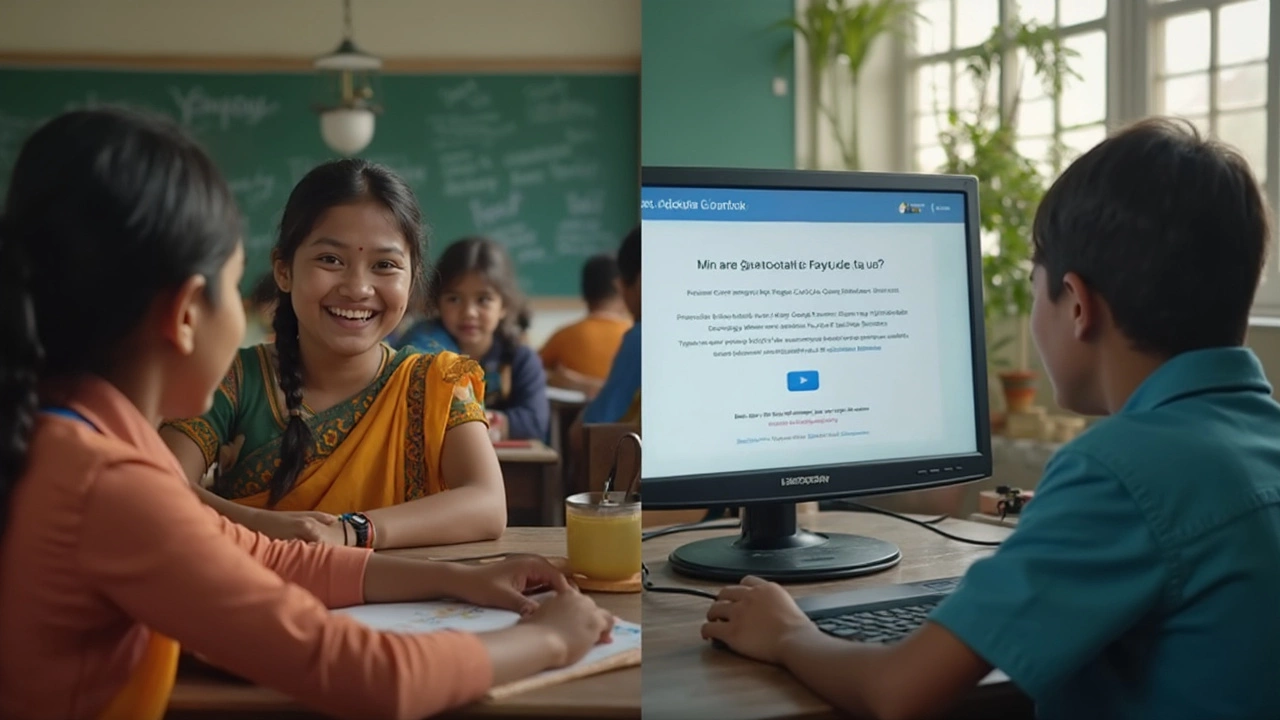
Alternatives if You Need More Than Free
If you feel like the basic Google Classroom tools aren't cutting it, you definitely have options. E-learning got a major boost during the pandemic, so competition is fierce and features keep getting better. Let's size up some real alternatives for different needs, especially if you want more control, different assignment options, or tighter privacy.
- Microsoft Teams for Education: This one’s a big player if you’re already using Microsoft Office. It means tight integration with Word, Excel, and PowerPoint, video meetings, and Teams channels for collaboration. Schools with Microsoft 365 Education A1 plan get it free, but other versions cost money.
- Moodle: Free and open-source, Moodle lets you build a totally custom platform. Tons of plugins, options for quizzes and grading, and full control—if you’re comfortable handling a little tech setup, it’s a go-to for universities and techy teachers.
- Schoology: Popular in K-12, Schoology has more built-in features than basic Google Classroom, like better grading tools, analytics, and a social media feel. There’s a free plan, but most schools go for paid options to get the good stuff.
- Canvas by Instructure: Higher ed loves Canvas. It’s cloud-based, has easy video integration, clean interface, and top-notch mobile apps. Some features are free for teachers, but again, full access is usually paid for by schools or institutions.
- Edmodo: Feels more like social media than a classroom, but it’s solid for assignments, posts, and quizzes. Basic features are free, but advanced tools require payment.
What’s the main issue if you go beyond free Google Classroom? Costs add up fast, especially for big organizations. Here’s a quick look at starting costs for a few top platforms:
| Platform | Basic Price (per user/month) |
|---|---|
| Microsoft Teams (A3/A5) | $2.50+ |
| Schoology Enterprise | $10+ |
| Canvas | Varies (Institution Pricing) |
| MoodleCloud | $120/year (for small sites) |
Before you pay, list out the features you truly need. Is it more grading options, bigger file uploads, or analytics? Sometimes, you can stitch together free tools (like Google Drive, Zoom, and Slack) for almost zero dollars. But if your school or team is growing, these alternatives give you the extra muscle without the limitations of a free-forever plan.